Force Sync a User or Class
After resolving a data error or some other data situation, the Force Sync button can be used to sync a single user or class to update the record. The Force Sync feature can be accessed on the database reflection modal.
There are two ways to access the database reflection modal:
- Click an external id of a user or class on the Sync Results page.
- Search an external id of a user or class using the API search feature.
Many situations can arise where using the Force Sync feature on a user or class record is useful. Here are a few examples.
- A student or teacher is added to the source data after Benchmark’s nightly data sync. The administrator force syncs the user.
- An error is received stating that there is a data issue, such as a student not having a valid grade level. The administrator makes the change in the source data and force syncs the user.
- An error is received stating that a user cannot be added to a class. The administrator resolves the issue in the source data and force syncs the user or class.

|
Force syncing a student or teacher record will also sync in the user’s class associations. Force syncing a class record will also sync any users associated with that class. |
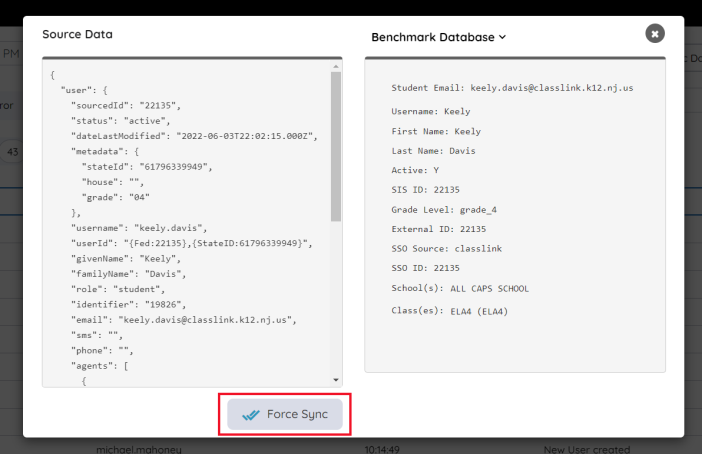
After clicking the Force Sync button for a user or class, a message “Request Sent” appears in the modal indicating the sync was processed. Then return to the Sync Results page under the Completed or Force Sync filter tabs to verify the change.
